Cornerstone 9.3 upgrade resources
Hardware and system recommendations | How to find your upgrade | Installation overview | Upgrade overview
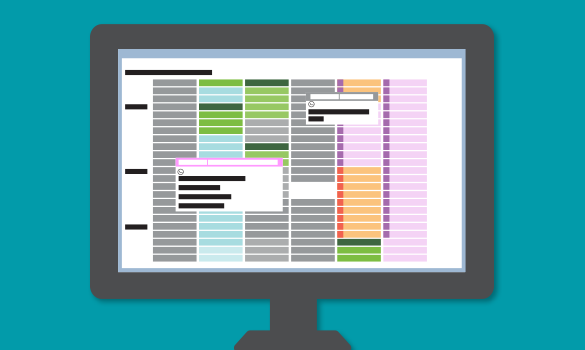
Hardware and system recommendations
|
Hardware type |
Operating system |
Hard drive |
Memory |
| Dedicated server | Windows Server 2016 | 500 GB | 16 GB or more + 1 GB per thin client |
| Peer-to-peer server | Windows 10 Pro | 256 GB | 16 GB |
| Thick-client workstation | Windows 10 Pro | 256 GB | 8 GB |
Want more information?
Need to upgrade your hardware?
We’re here to help. Call us at 1-800-283-8386.
How to find your upgrade
How to check whether you have the software upgrade
Click the Upgrade Launcher icon on your server desktop:
![]()
If you don't have the upgrade, you will see:
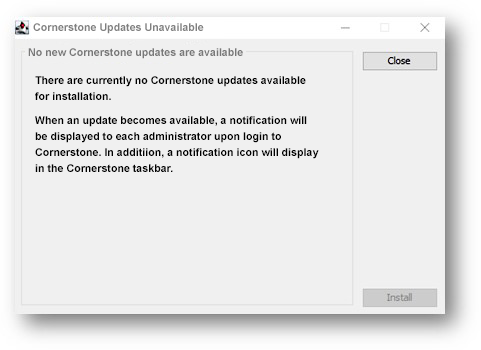
If you have the upgrade, you will see:
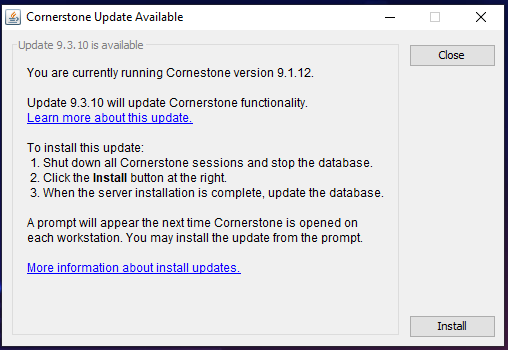
How to initiate the upgrade
- Restart your server.
- Once your server has restarted, click the Update Launcher icon on your server's desktop and follow the installation steps.
Installation overview
Upgrade the server first by following these steps.
- Restart the server immediately before proceeding. Note: Shutting down is not restarting.
- After restarting, double-click the Update Launcher or Service Pack Launcher icon on your desktop.
- Click Next on the remaining prompts to complete the installation.
- When the installation is complete, click Finish to restart the server. If the server doesn’t restart automatically within a few minutes, restart it manually.
- After the server restarts, sign in to Windows. The software upgrade will finalize while Windows is starting.
Note: While rare, if you encounter an error during the installation on the server, please call Cornerstone Software Customer and Technical Support (1-800-695-2877) before proceeding. It is important you DO NOT restart the installation on the server.
Then upgrade each workstation by following these steps.
Note: You can upgrade up to 3 workstations at a time.
Note: If you use an IDEXX diagnostic imaging system, we recommend upgrading the capture station after you upgrade the server and before you upgrade the remaining thick-client workstations.
- Restart the workstation immediately before proceeding with the following steps.
- Log in to Windows using a staff login
- Open the Cornerstone Software.
- Follow the prompts to complete the installation.
Problems upgrading a workstation? Follow these steps.
To install the upgrade manually:
- Restart the workstation immediately before proceeding with the following steps.
- Sign in to Windows as an administrator.
- Press Windows logo key + E.
- Click Network and go to your Cornerstone Database Server (server/csserver) > CstoneShare > Install > Release.
- Double-click setup.exe to begin installation.
- If prompted to Copy & Install or Ignore, choose Copy & Install.
- Follow the prompts to complete the installation.
- Click Finish to restart the workstation.